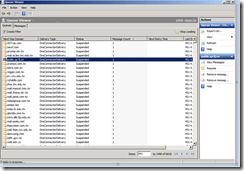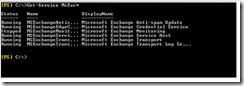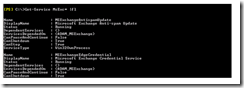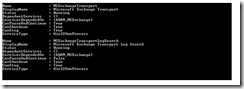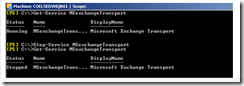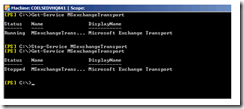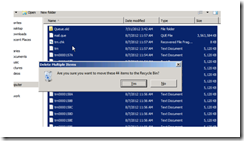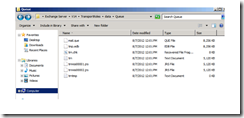------------------------------------------------------------------------------------------------
Often when users install Windows, generally they setup a local user (Administrator) and then they configure the domain account. After configuring the domain account users usually never login onto our Local User Account. Sometimes user needs to login onto the Local user account for different reasons.
For e.g. Domain account password expired, User forget password, Server comes out of domain accidentally and much more reasons when user need to login with Local Admin Account. In that case many users reformat the machine. But ideally spending time on reformatting the machine may not be a good option. So, how do we reset the password of the locked account? We have a solution for this problem. The solution is using DaRT.
MS DaRT stands for "Microsoft Diagnostics and Recovery Toolkit"
There can be 2 scenarios:-
1. Physical Server
2. Virtual Server
In both the cases you need to "Boot your computer with ERD Commander / MS Dart Boot CD"
Here are the steps:-
Step 1: Obtain the Diagnostics and Recovery Toolset 6.0 and create the recovery cd using ERD Commander Boot Wizard based upon WinPE or obtain the CD from the Local IT.
Step 2: Boot the target machine using the DaRT Recovery CD
Select No for NetStart, we don’t require the network connectivity.
Step 3: Select the appropriate language. Default is US and click on Next
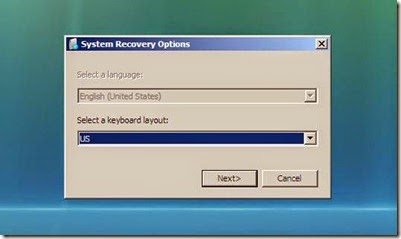
Step 4: Select the Operating System. If you have more than 2 Operating Systems, it will show 2 operating systems and Click on Next
Step 5: Once loaded you will see it’s like Windows Vista Bootable DVD Repair tools but with 1 more additional option ‘Microsoft Diagnostics and Recovery Toolset’; click on it.

Step 6: You will see following tools in DaRT. Click on Locksmith
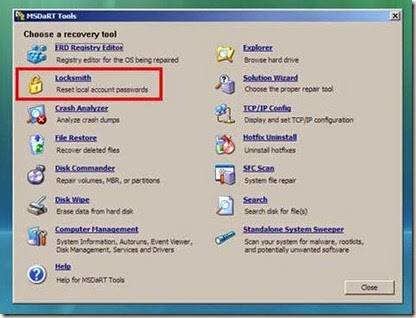
Step 7: This will launch Locksmith wizard. Click on Next
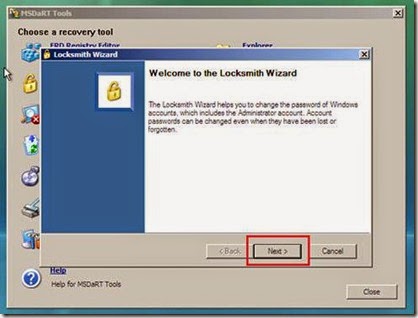
Step 8: This will show ‘Select New Password’ window. Select the account you want to reset the password. And provide the new password. After that click on Next
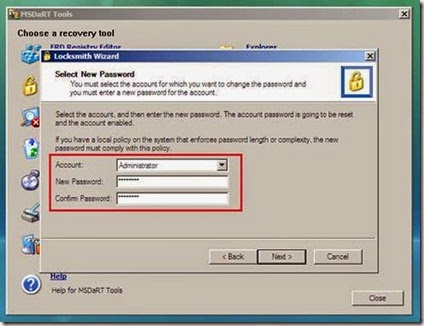
Step 9: You will get dialog box ‘Completing the Locksmith Wizard’ On next restart you will have an option to Change the local user account password after you log in.
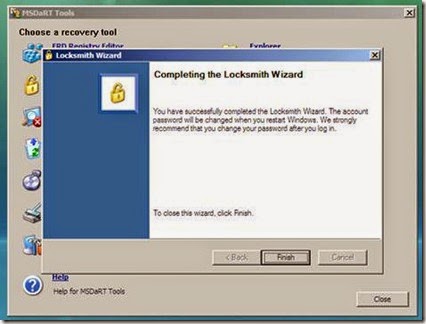
Click on Finish. Click on Close and Restart
Now, You can login to Windows with your new password. :)
Often when users install Windows, generally they setup a local user (Administrator) and then they configure the domain account. After configuring the domain account users usually never login onto our Local User Account. Sometimes user needs to login onto the Local user account for different reasons.
For e.g. Domain account password expired, User forget password, Server comes out of domain accidentally and much more reasons when user need to login with Local Admin Account. In that case many users reformat the machine. But ideally spending time on reformatting the machine may not be a good option. So, how do we reset the password of the locked account? We have a solution for this problem. The solution is using DaRT.
MS DaRT stands for "Microsoft Diagnostics and Recovery Toolkit"
There can be 2 scenarios:-
1. Physical Server
2. Virtual Server
In both the cases you need to "Boot your computer with ERD Commander / MS Dart Boot CD"
Here are the steps:-
Step 1: Obtain the Diagnostics and Recovery Toolset 6.0 and create the recovery cd using ERD Commander Boot Wizard based upon WinPE or obtain the CD from the Local IT.
Step 2: Boot the target machine using the DaRT Recovery CD
Select No for NetStart, we don’t require the network connectivity.
Step 3: Select the appropriate language. Default is US and click on Next
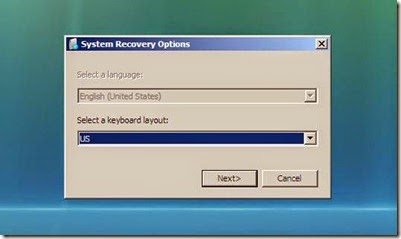
Step 4: Select the Operating System. If you have more than 2 Operating Systems, it will show 2 operating systems and Click on Next
Step 5: Once loaded you will see it’s like Windows Vista Bootable DVD Repair tools but with 1 more additional option ‘Microsoft Diagnostics and Recovery Toolset’; click on it.

Step 6: You will see following tools in DaRT. Click on Locksmith
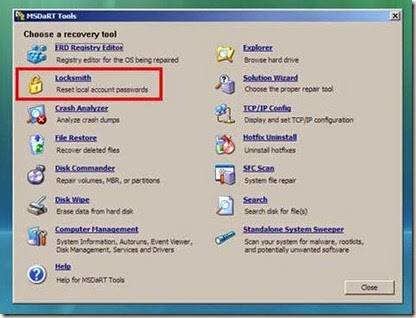
Step 7: This will launch Locksmith wizard. Click on Next
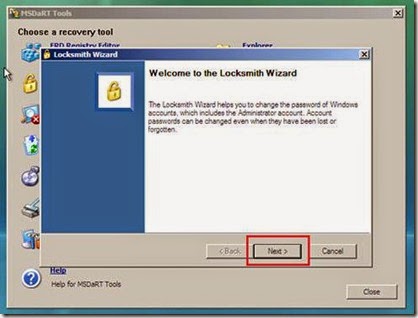
Step 8: This will show ‘Select New Password’ window. Select the account you want to reset the password. And provide the new password. After that click on Next
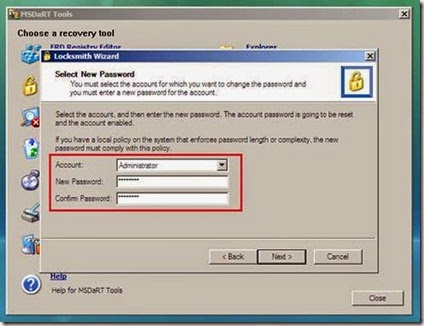
Step 9: You will get dialog box ‘Completing the Locksmith Wizard’ On next restart you will have an option to Change the local user account password after you log in.
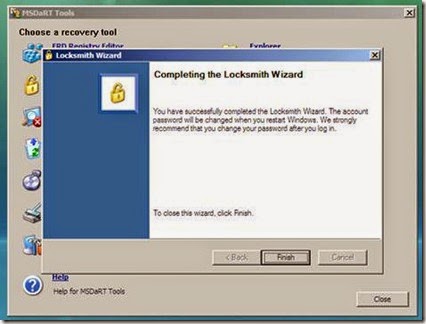
Click on Finish. Click on Close and Restart
Now, You can login to Windows with your new password. :)